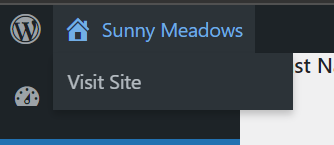The easiest way to change your password is to be logged out of the website, and click on the Login link at the top right of the window as seen here:
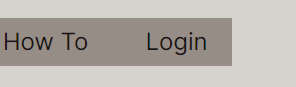
That will take you to the page shown below, where you will click the “Lost your password?” link to be sent an email with a link allowing you to reset your password.
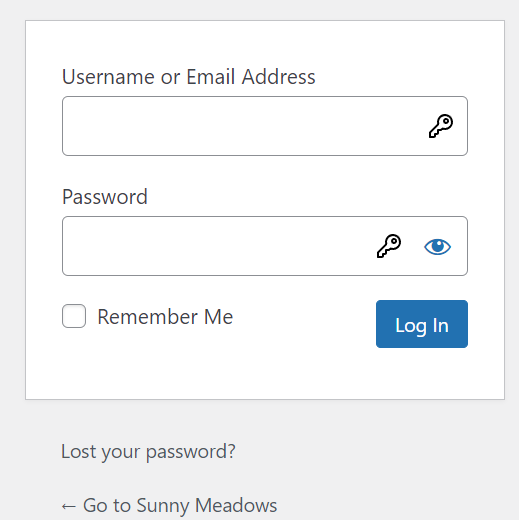
Enter your user name, OR the email you used to originally sign up, click the “Get New Password,” and you will get an email with a reset password link.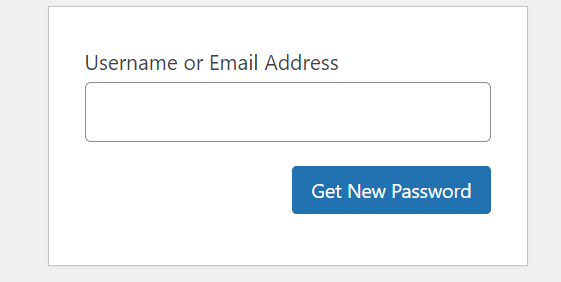
However, if for any reason the steps above don’t work for you, there is another way to change your password. Follow the steps below…
The more complex way to change your password starts by editing your Profile, found under the “Logout” link at the right of the navigation menu as shown below.
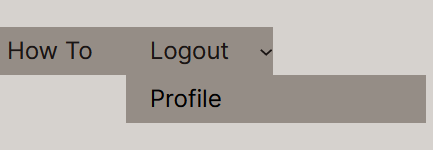
That will take you to the Profile page, which has lots of stuff on it. Scroll down to near the bottom, where you will find the “Account Management” section, which contains the “Set New Password” button as seen below.
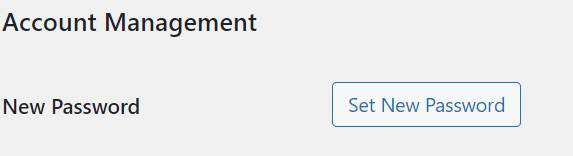
Click the “Set New Password” button to show the field allowing entry of a new password. It will contain a suggested strong password, but you can use whatever you want. Just remember to save it somewhere, so you can log back in. The field is shown below.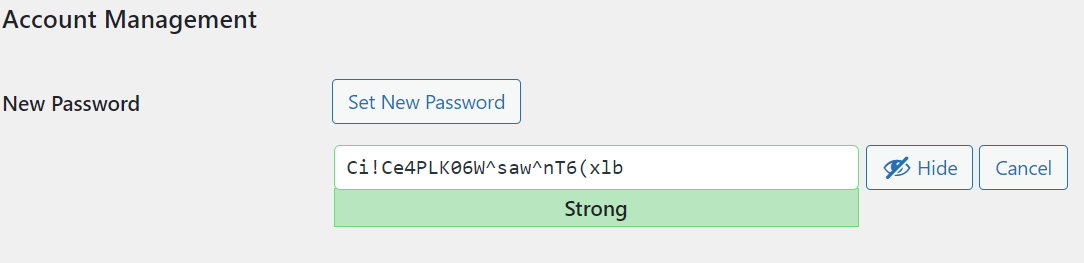 Finally, when you have the password set the way you want it, scroll to the bottom and press the “Update Profile” button shown below. Until you do that, you haven’t changed your password!
Finally, when you have the password set the way you want it, scroll to the bottom and press the “Update Profile” button shown below. Until you do that, you haven’t changed your password!
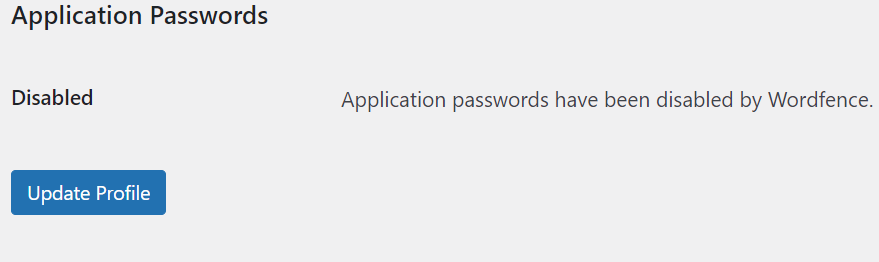 You can get back to the main area of the website by scrolling to the top, and clicking the “Sunny Meadows” near the top left, as seen below.
You can get back to the main area of the website by scrolling to the top, and clicking the “Sunny Meadows” near the top left, as seen below.